Here ‘s the RFQ for JIERUICC mini PC:
- How to enter BIOS?
A: After the mini-computer starts, pls press “ Delete” or “ Esc” to enter BIOS.
2.” Can the mini PC adequately support XBMC for use in the living room and be connected to a large television?”
A: “Yes, the mini-computer functions as an HTPC (Home Theater PC) and is commonly utilized in living rooms, connected to the TV via an HDMI cable. It supports HDMI output with resolutions up to 1920×1080 for HD viewing experience.”
- The power indicator light is not on after the JIERUICC mini computer(install RAM and SSD well) is connected with the power adapter
A: Try to use a new power adapter 12V or 19V(according to the specific model) to test the mini-computer
- I lost the drivers, what to do if I want to reinstall the system?
A: You can contact us to get drivers directly.
- The computer remains unresponsive, and the cursor fails to move on.
- Begin by verifying the connection of both the mouse and keyboard. Reinsert their connectors securely to ensure proper connection.
- If the issue persists, attempt to forcefully quit any problematic applications. Ensure to save your work in all open applications, then proceed to restart the computer to resolve the issue completely.
- If the previous step doesn’t resolve the issue, disconnect the power cord from the computer. Afterward, reconnect the power cord and proceed to restart the computer.
- If you’re experiencing frequent issues with a specific application, it’s advisable to contact the manufacturer of the application to inquire about its compatibility with your computer system
6. The computer freezes during startup or you see a flashing question mark
A: Wait a few seconds if the computer doesn’t start up after a delay, shut down the computer by pressing and holding the power button for 5 seconds. Attempt to resolve the issue by restarting the computer. If the problem persists, navigate to the system preferences and ensure that the Startup Disk is set to the local system folder.
- The computer doesn’t turn on or start up
A: 1. Make sure that the power cord is securely plugged into both the computer and a working power outlet.
- If the previous step doesn’t work, try pressing and holding the power button for more than 5 seconds to attempt to start the computer.
- If the previous steps prove unsuccessful, disconnect the power cord from the mini computer and wait for at least 30 seconds. Afterward, reconnect the power cord and restart the mini computer.
- If you’re still experiencing difficulty starting up the mini-computer, please reach out to us for assistance with servicing.
- Having a problem with an application
A: 1. Make sure that you are using a licensed operating system.
- Contact the software manufacturer to check its compatibility with the mini-computer.
- Having problems with your Internet connection
A: 1. Make sure your network cable is connected and functioning properly.
- If you’re utilizing a dial-up Internet connection, ensure that the cord is plugged into a modem port rather than an Ethernet port.
- Locate your Internet settings and the contact information for your Internet service provider (If you used the Setup Assistant to get your Internet account)
- How to set AWAL on the mini-computer
A: 1. click ” Delete” or “Esc” to enter BIOS
- click ” Chipset”
- click “PCH-IO Configuration”
- click ” Restore AC Power Loss” and select ” power on”1
How to check if the storage partition
A: 1. click ” Desktop” by right mouse
- click ” Computer Management”
- click ” Storage”
- click ” Storage Management”
- How long lifetime of the mini-computer
A: The lifetime of our fanless mini PC is more than 10 years.
- The mini-computer shutdown every 30 minutes
A: 1. Please unplug the power, open the chassis, and pull out of RAM, use clean cloths to wipe the golden plug of the Ram
- Pull out of CMOS button battery, wait a few seconds, then reinstall the battery and RAM, remember to plug the RAM deep into the slot completely.
- If the above operation can’t solve the problem, the PC should update BIOS. Please contact our Pre-sales to get the updated BIOS software and how to do it.
- How to operate if the PC installs dual OS
A: You can press “ F11” to select two different Operating System you want:
- “ Sata pm: KingFast” into Windows 7 64bit O/S
- “ Sata pm: TOSHIBA MK3265QGSX” into Openelec XBMC O/S
Remark: Default Windows 7 64bit O/S.
- Can I repartition the hard disk on Windows 7 OS?
A: If you’re logged in as an administrator, you can repartition your hard disk using the Shrink feature in Disk Management. This allows you to reduce the size of an existing partition or volume, creating unallocated disk space from which you can establish a new partition or volume. It’s worth noting that the terms “partition” and “volume” are frequently used interchangeably in this context.
- Open Computer Management by clicking the Start button, clicking Control Panel, clicking System and Security, clicking Administrative Tools, and then double-clicking Computer
- Management by clicking the Start button, clicking Control Panel, clicking System and Security, clicking Administrative Tools, and then double-clicking Computer Management. If you’re prompted for an administrator password or confirmation, type the password or provide confirmation.
2. In the left pane, under Storage, click Disk Management.
3. Right-click the volume you want to shrink, and then click Shrink Volume.
4. Follow the instructions.
15. The Mini computer always restarts when installing Windows 10 OS
A: Pls go to BIOS and setup:
“BIOS – RC6(Render Standby) – Enable (default)” change “ Disable”